Cockpit 135
Cockpit is the modern Linux admin interface. We release regularly. Here are the release notes from version 135.
Redesigned sidebar navigation
The existing page menu took some getting used to for some use cases. It’s now easier to use when connected to multiple hosts and provides the basis for future improvements that will reduce or remove the horizontal menu entries. On systems where the top navigation bar doesn’t have any useful information, such as when there is no Dashboard, the top navigation bar is removed entirely. Check out the screenshot below for a peek at the new sidebar design.
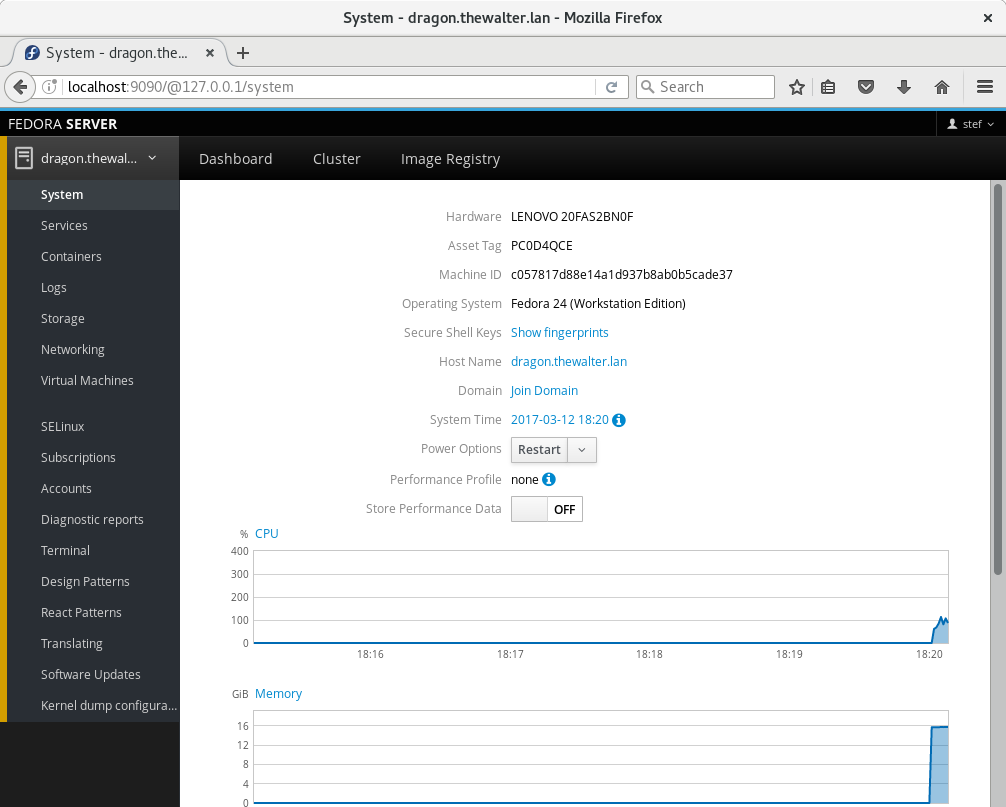
Indicator in top bar shows privilege escalation
On the login page a user can allow Cockpit to use the password for privileged tasks. A new indicator in the top bar
shows an unlocked state when these privileges are available and a locked state if they aren’t. The user
can click on the indicator in the unlocked state to drop privileges for the rest of the session. In some cases
privileges cannot be dropped - among others for root and no-password sudo users - and the indicator will disappear.
Check out the video below to see this in action.
Disks are now shown for virtual machines
The expanded information for entries on the Virtual Machines page now contains information on a machine’s disks,
such as the device, read only state and for disk images the local file path. Information on disk capacity is only
available with more recent versions of libvirt. Check out the screenshot below to see how this looks.
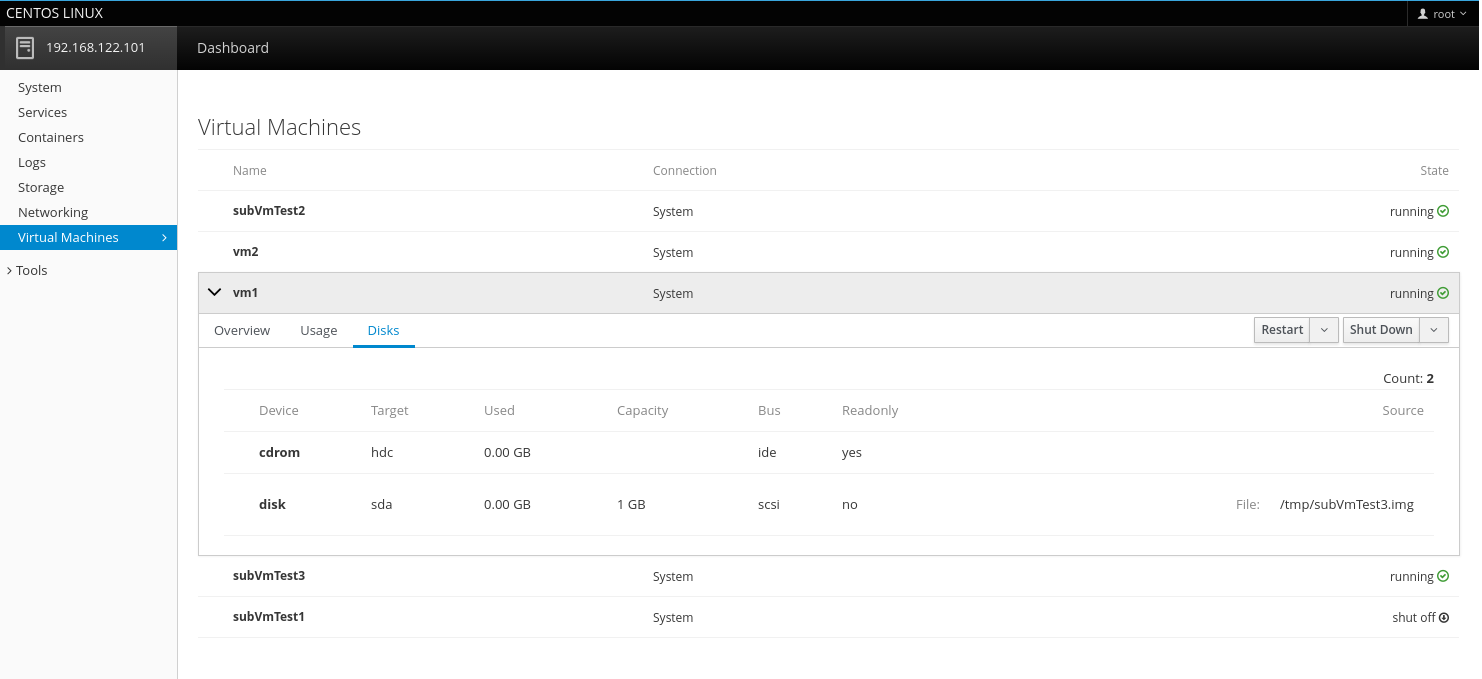
New developer tool can close active Cockpit pages
Once pages in Cockpit, such as Networking or System, are opened they usually stay open in the background,
even if they aren’t visible. This is important on most pages to ensure the code can continue interacting with the
system in the background, user input isn’t lost, and the page doesn’t have to be reloaded when the user returns to it.
For the cases when a user wishes to actually close the page there is a new entry next to Display Language in
the user drop down menu, named Active Pages. It only becomes visible when the ALT key is pressed while
clicking on the menu dropdown. On some drag enabled browsers it doesn’t work to just use ALT, but any combination
involving ALT, such as CTRL+ALT, also works. Check out the screenshot below for a peek.
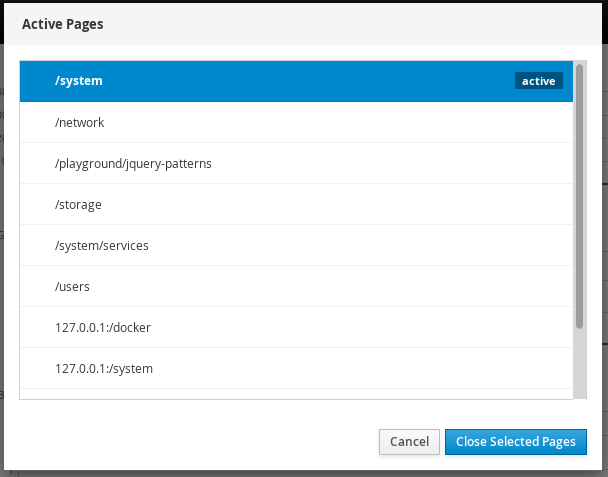
SSH connections established within the user session
When one Cockpit instance connects to other machines it does so via SSH. Previously these connections were launched from cockpit-ws, the process listening on the network.
As part of making Cockpit mirror standard Linux practices better, SSH connections are now made from within the logged in user session, launched from the cockpit-bridge process. This allows Cockpit to use credentials from the logged in user session while establishing those SSH connections, such as kerberos tickets, the ssh-agent or private keys.
Try it out
Cockpit 135 is available now:
